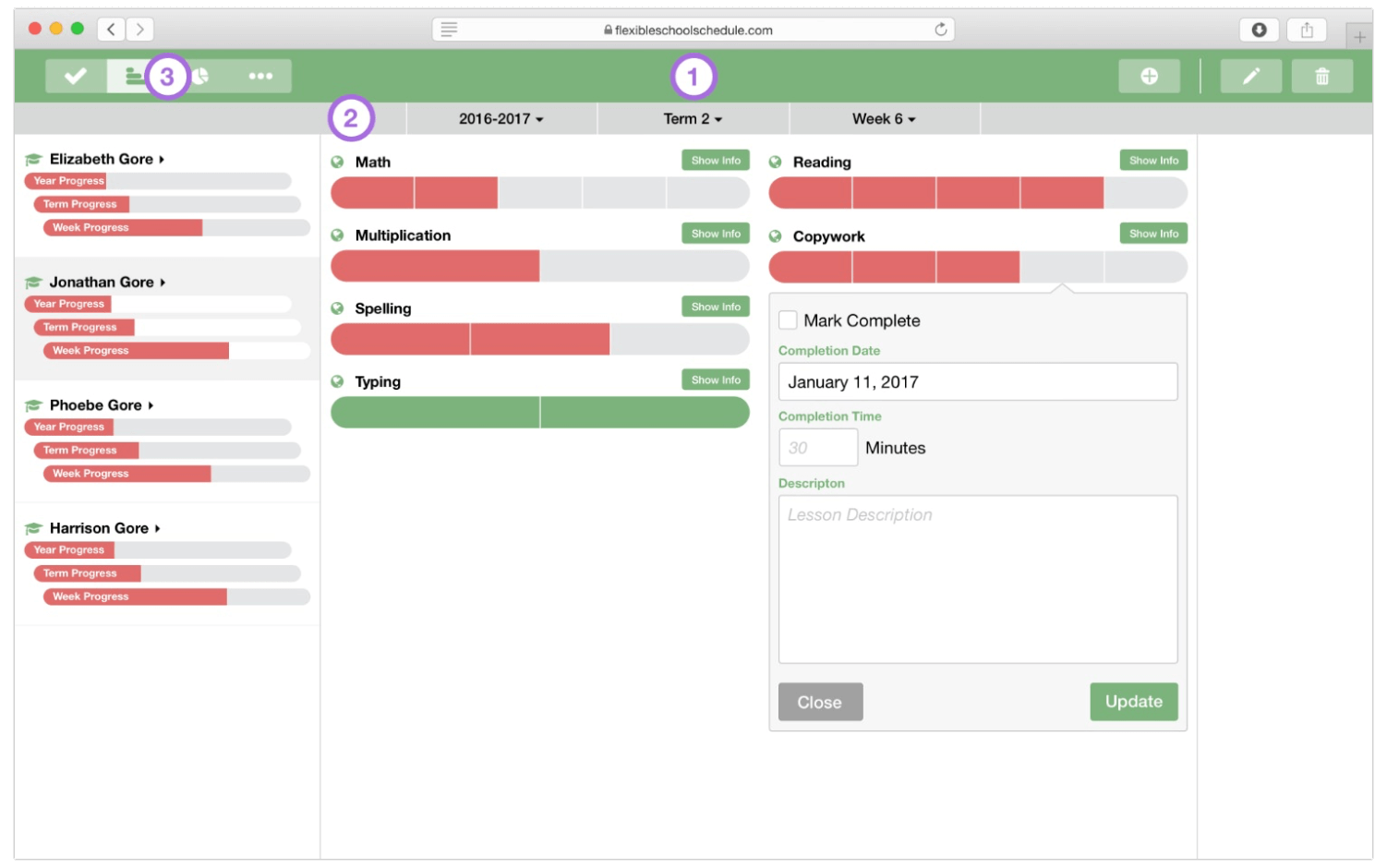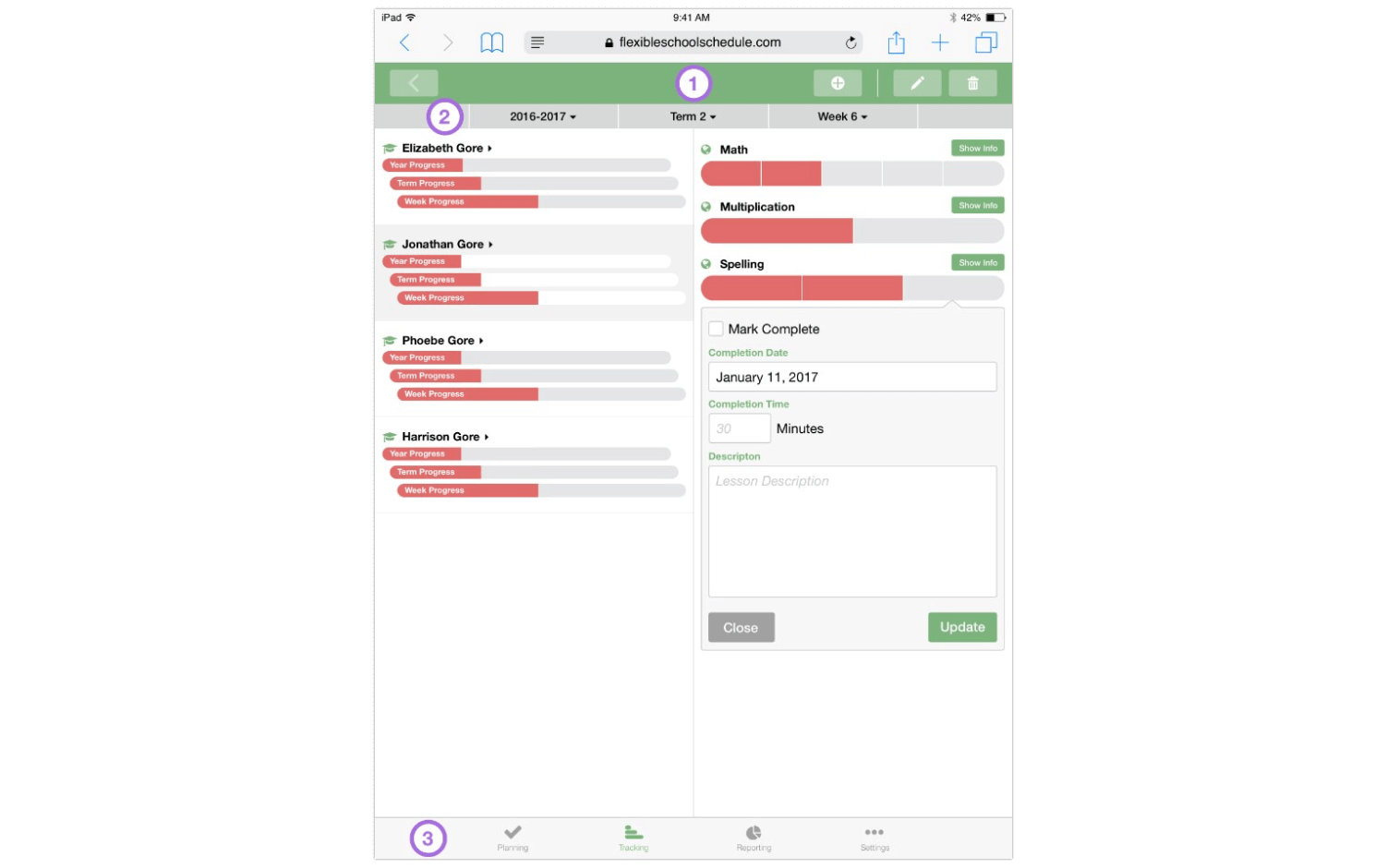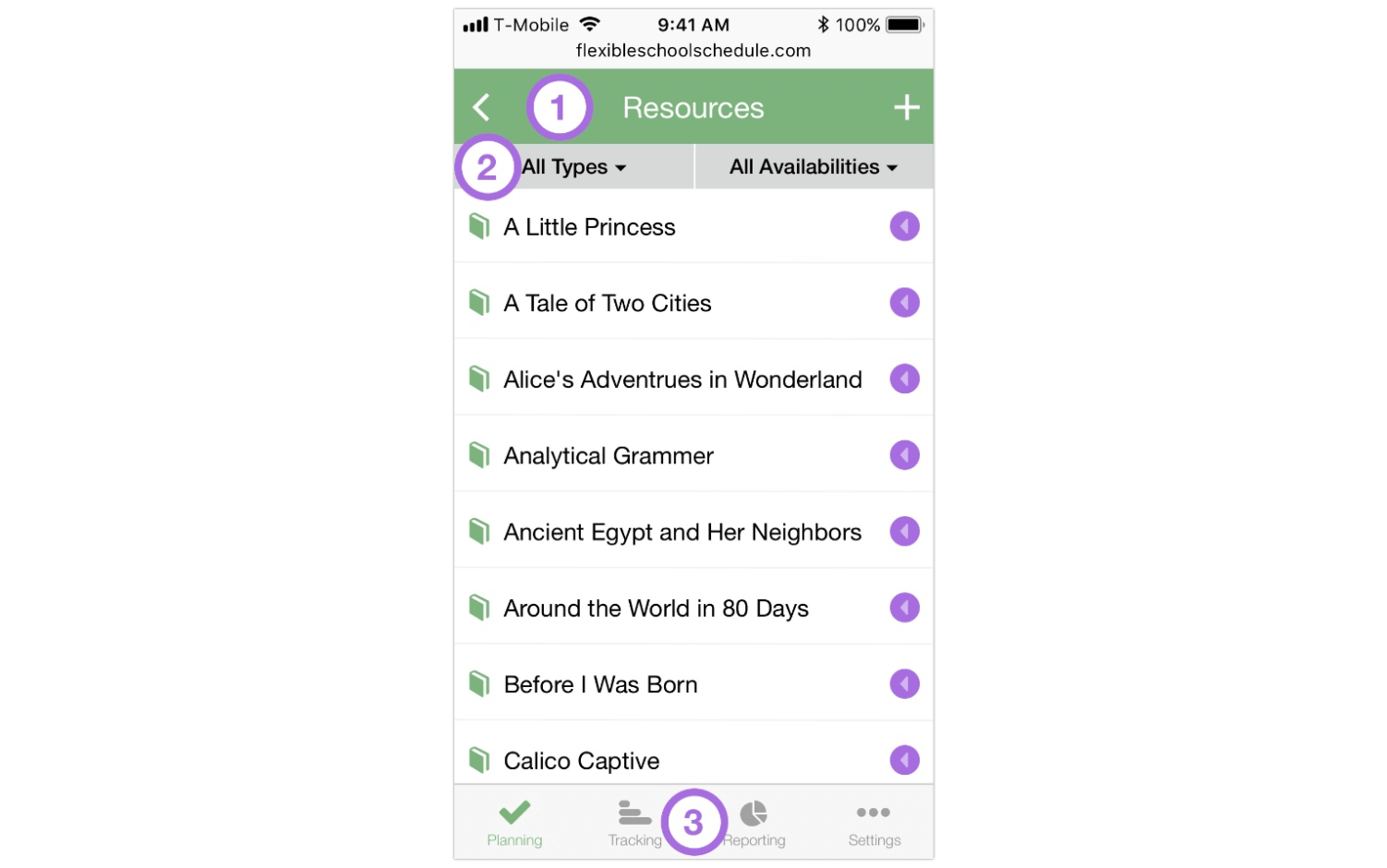Interface
Finding your way around.
1. Toolbar
The Toolbar contains all the buttons used to take action in the app. On laptops and computers this includes the Navigation Bar (see below).
Laptop & Tablet:
Add: Click to get a drop-down that will allow you to add a new Student, School Year, Resource, School Work, Report or User.
Edit: Click to edit the currently selected Student, School Year, Resource, School Work, Report or User.
Delete: Click to delete the currently selected Student, School Year, Resource, School Work, Report or User.
Tablet & Phone:
Go Back: Click to go back to the previous information you were viewing.
Phone:
Add: Click to add another of whatever type of item you are currently viewing (Student, School Year, Resource, School Work, Report or User).
Action: Click to get a drop-down of actions you can take on the current item you are viewing (Student, School Year, Resource, School Work, Report or User).
Edit: Click to edit the item you are currently viewing (Student, School Year, Resource, School Work, Report or User).
Delete: Click to delete the item you are currently viewing (Student, School Year, Resource, School Work, Report or User).
2. Drop-down Bar
Use the Drop-Down Buttons in the Drop-Down Bar to scope the data you are viewing. Depending on the data, you will be able to scope according to Students, School Years, Terms and Weeks.
Next to each Year, Term and Week in the dropdown menus is a color coded circle. The meaning of the colors is as below:
Open: No School Work has been created yet.
Gray: School Work has been created but nothing has been marked “Do Next” or “Complete".
Orange: Some segments have been marked “Do Next" but nothing has been marked “Complete”.
Red: Some segments have been marked “Complete”.
Green: All segments have been marked “Complete” and no work is left to do.
3. Navigation Bar
The Navigation Bar allows you to change views.
Planning: Plan school and input basic data.
Tracking: Input and track your progress.
Reporting: Create custom reports on your accomplishments.
Settings: Manage Users, Passwords and Billing.